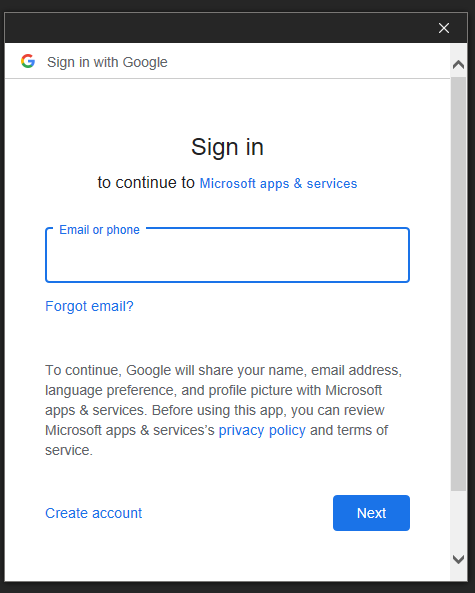How to setup Email in Microsoft Outlook
Open Microsoft Outlook
– File Menu
– Account Setting
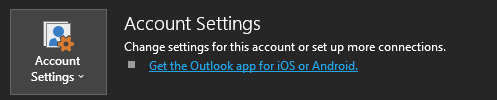
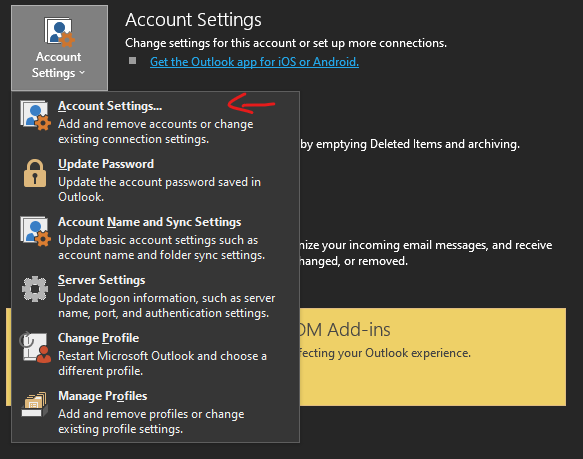
– Click on New
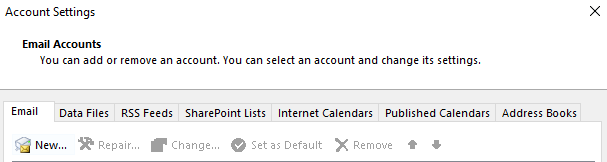
Step: 1
- Enter Email address Email address textbox
- Click on “Advance options dropdown”
- Check “Let me setup my account manually”
- Click “Connect”
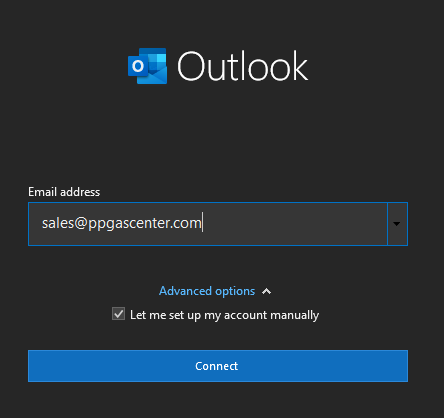
Step: 2
- Choose IMAP
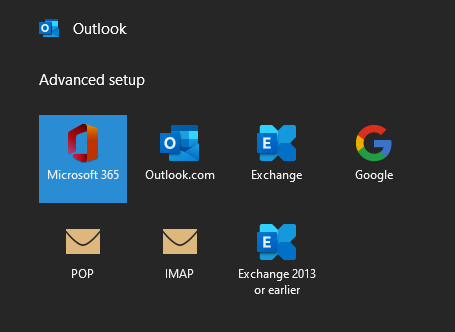
- If see Gmail pop up, close it all
- Until see the following box
- Then, “Choose Change Account Settings”
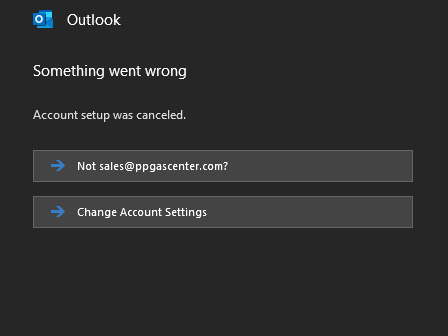
Step: 3
Input server information
– Incoming mail
— Server: mail.ppgascenter.com , Port: 993
— Encryption method: SSL/TLS
– Outgoing mail
— Server: mail.ppgascenter.com , Port: 465
— Encryption method: SSL/TLS
Click Connect
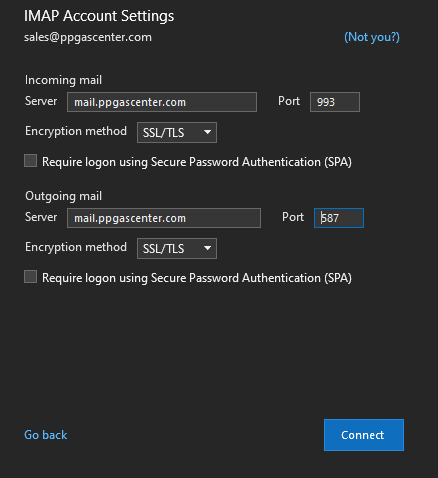
Input Credential
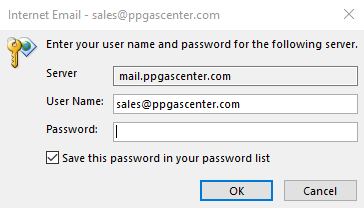
Username: [ Your Email Address]
Password: [Your Email Password]
– Tick : Save this password in your password list
– OK
– Done